How to install TeamViewer?
1. Download the Installer:
- Click the link below to download automatically the latest version of TeamViewer, please chose your Operating System.
- For Windows : Download TeamViewer
- For Mac : Download TeamViewer
- For Linux : Download TeamViewer
2. Run the Installer:
- Once the download is complete, locate and open the installer file.
- The file is found in the download folder or any other folder you have selected previously.
- On Windows, you might need to allow the app to make changes to your device.
- On Mac you need to allow the remote connection
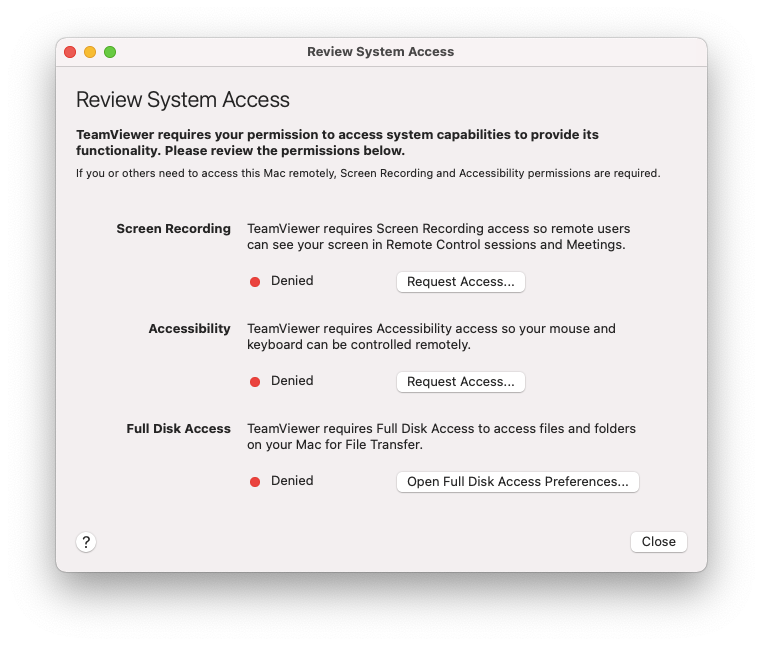
3. Choose Installation Preferences:
- Select ‘Basic installation’ and ‘Personal/non-commercial use’ for a standard free installation.
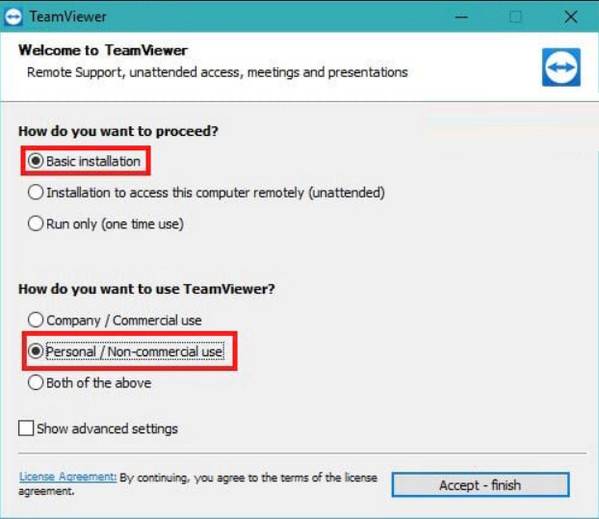
- Accept the EULA and DPA (TeamViewer License Agreement
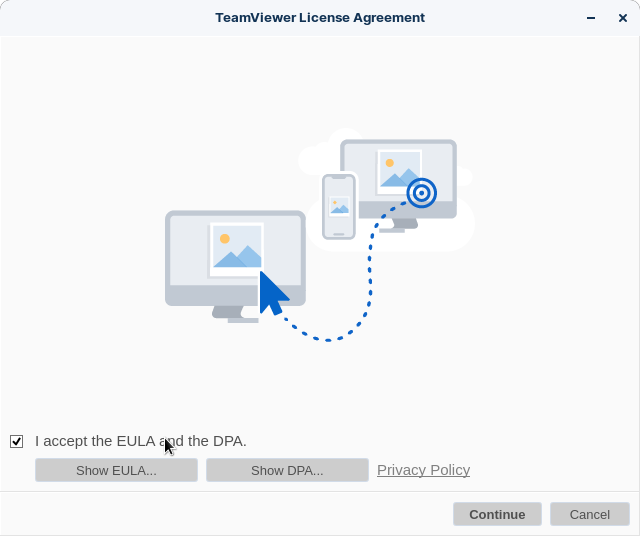
- Click ‘Accept – Finish’ to start the installation.
4. Complete the Installation:
- Wait for the installation process to complete. This should only take a few moments.
5. Launch TeamViewer:
- Once installed, TeamViewer will open automatically.
- Note your ‘Your ID’ and ‘Password’, which you will use to connect to other devices, or provide these details to your 8digit Technicians you want to allow access to your device.
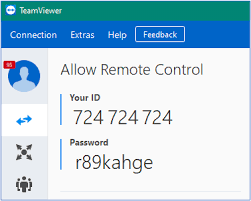
6. Using TeamViewer:
- For us to connect to your device remotely using TeamViewer, please provide us with your TeamViewer ID and password. This information is essential for establishing a secure connection.
- The password will reset after relaunching the app
Remember, TeamViewer should be used responsibly, and sharing your ID and password should only be done with trusted individuals.
Get Started with TeamViewer Today – Simplify Your Remote Access!
Ready to enhance your remote access experience? Download TeamViewer now and enjoy seamless connectivity. Simple, secure, and efficient - your gateway to effortless remote support!e and comprehensive solution. Let us be your trusted IT partner, empowering your business to thrive in the digital era.







